Start Work Order from Backflow Record
- Go to Assets > Backflow
- Open an existing Backflow Asset
- Locate Work Order zone, and click + Add button
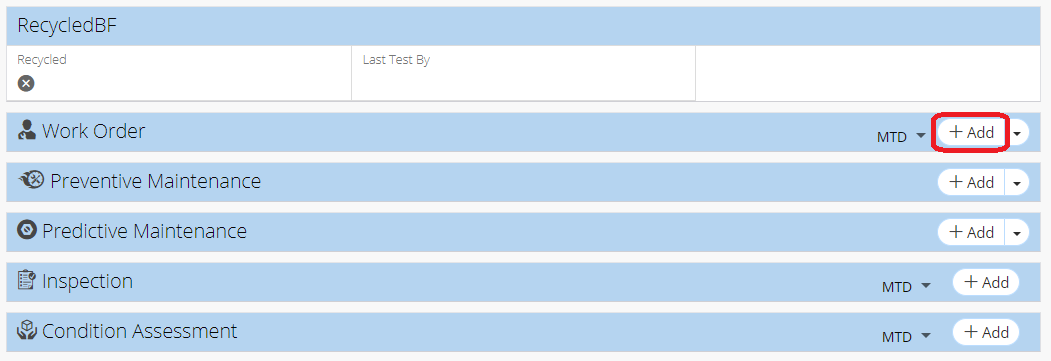
- Enter work order details (mandatory fields have a red asterisk)
- Click Save
Related Articles
Create a New Work Order - Work Order
Work Orders are records that track maintenance on one or more assets. When creating a work order, you want to fill out as much information as necessary in the Work Order Information zone to give everyone the info they need to complete the work. Work ...
Backflow Module Different Views - Backflow
The Backflow module is a module in NEXGEN that allows users to view all of their Backflow asset information. While users can still use the Asset Inventory module to locate any Backflow assets, the Backflow module makes it easy to view only Backflow ...
Create a Work Order Template - Preventive Maintenance
Work order templates can make the process of creating work orders fast and easy. To make a template, go to the Preventive Maintenance module and create a PM. Once you save the PM as a template, you can create work orders with certain information ...
Work Order Statuses - Work Order
The work order status is a label that specifies the current stage of work for the work order. This keeps everyone in the loop about the progress of the work being performed. See below for information about work order statuses, including a list of ...
Link Work Orders - Work Order
Linking work orders creates a relationship between two work orders which allows easy navigation between the linked work orders within NEXGEN. Additionally, this relationship will show up in reports. Linked work orders can be used in a variety of ...