Search for a Backflow Asset
- Go to Asset > Backflow
- On the left of the screen, select Search method from the dropdown menu (Asset Number, Customer Number, Address, Parcel Number, Asset Name, Customer First Name, Customer Last Name, Asset Address, Meter Number)
- Type your search in the text box
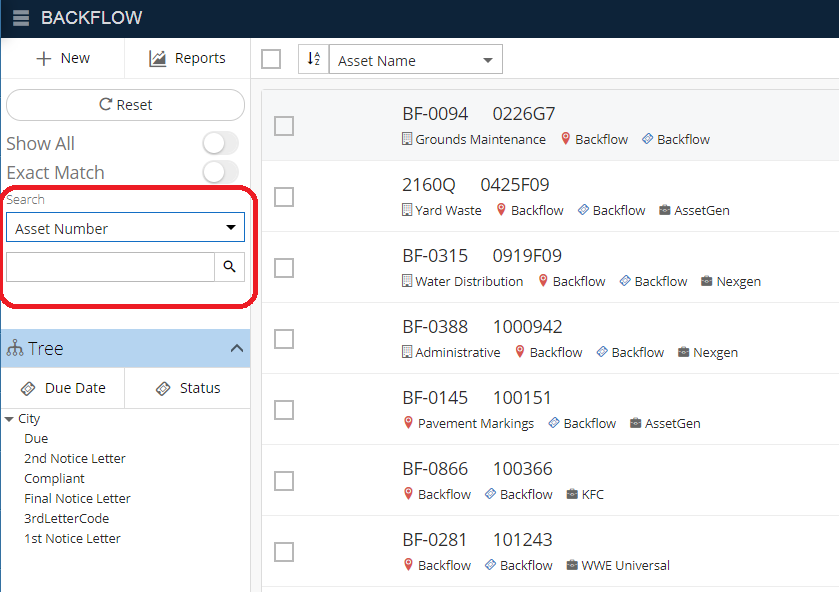
- Click the Magnifying Glass icon, or hit Enter
- Click Reset button to undo search
Related Articles
Backflow Module Different Views - Backflow
The Backflow module is a module in NEXGEN that allows users to view all of their Backflow asset information. While users can still use the Asset Inventory module to locate any Backflow assets, the Backflow module makes it easy to view only Backflow ...
Create a New Asset - Asset Inventory
In NEXGEN, an asset can be defined as any piece of physical property that requires maintenance. Assets are tracked and managed in the Asset Inventory module. Before adding assets to the NEXGEN system, users should determine their own criteria for ...
Add New Backflow Asset
Go to Assets > Backflow Click the + New button at the top left of the screen Enter Backflow details (mandatory fields have a red asterisk) Click on Save
Search for Assets - Asset Inventory
Find a specific asset by using NEXGEN's search capabilities. The default search criteria are number, name, description, address, and QR code. Additional search criteria can be enabled for asset UDF fields in NEXGEN. Video Overview Search for an Asset ...
Search or Filter Asset Plan
Go to AM Planning > Asset Plan Use the search field to search by the following options Class Name Useful Life Description Click on the Tree icon below the search field to search by a Class or Subclass Click Filter below to filter the results by ...