Search or Filter Asset Plan
- Go to AM Planning > Asset Plan
- Use the search field to search by the following options
- Class Name
- Useful Life
- Description
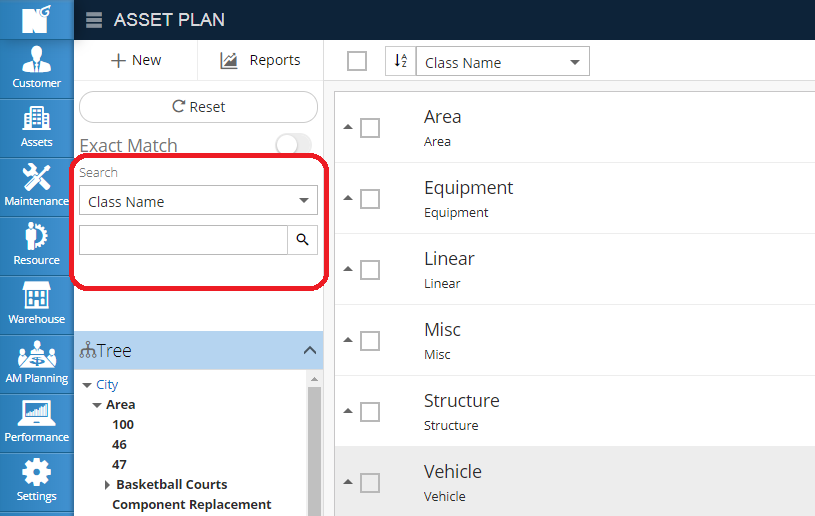
- Click on the Tree icon below the search field to search by a Class or Subclass
- Click Filter below to filter the results by (If Tree is currently selected, the Filter icon will be pushed to bottom left of screen)
- Task Name
- Class
- Useful Life (years)
- Financial Life (years)
Related Articles
Filter Items - Warehouse Inventory
Similar to other modules, the Warehouse Inventory Module has a filter feature. Currently, you can only filter stock items. For more information on filtering stock items, please look below. (If you would like to learn how to search for items in your ...
Create a New Asset - Asset Inventory
In NEXGEN, an asset can be defined as any piece of physical property that requires maintenance. Assets are tracked and managed in the Asset Inventory module. Before adding assets to the NEXGEN system, users should determine their own criteria for ...
Asset Plan Overview - Asset Plan
Asset Plan provides the user with a detailed, yet easy to view breakdown of the Parent Classes and all of their Child Assets, their Useful Life, Financial Life, and the corresponding Inflation Values pertaining to the Assets. The Asset Plan helps to ...
Search for Items - Warehouse Inventory
Within our warehouse module, there are multiple ways to search and find an item. Search Overview Search Sidebar Click the three line icon in the top left to view the sidebar. This is where you can search and filter for items within the Warehouse ...
View Existing Asset Plan
Go to AM Planning > Asset Plan Click on the highest level class or click on the arrow next to a Parent Class to view Child Classes Click on an existing class to view the Asset Plan