Edit Contact from Contractor record
- Go to Resource > Contractor
- Open existing Contractor (or search by Contractor information)
- In the Contact zone, click the dropdown arrow next to the Contact you wish to edit
- Click Edit
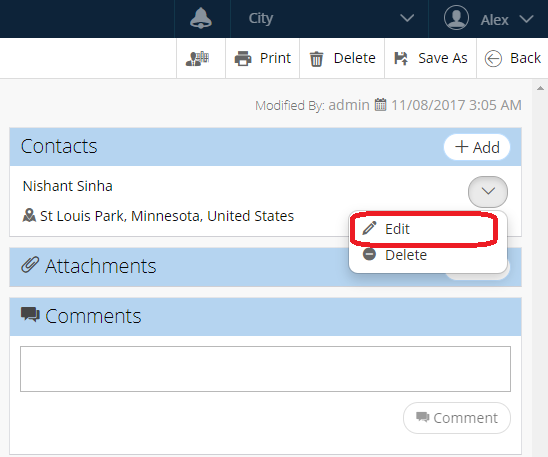
- Update information as needed
- Click Save
Related Articles
Contact a Requester through an SR Record - Service Request
As of NEXGEN version 12, you can now contact service request requesters via their service request records. This is useful for directly providing updates to requesters about their service requests. Any correspondence can be tracked using the External ...
Delete a Contact from Contractor record
Go to Resource > Contractor Open existing contractor (or search by Contractor information) In the Contact zone on the top right of the page, click the dropdown arrow next to the Contact you wish to delete Click Delete Confirm deletion by clicking Ok
Edit Multiple Service Requests - Service Request
NEXGEN users can edit or print multiple records at a time. This can be especially useful when you need to change the same information for many service requests, such as replacing a lead worker. See below for more on how to select, edit, or print ...
Edit Rates from Contractor record
Go to Resource > Contractor Open existing Contractor (or search by Contractor information) From Rates zone, click on Edit Update information as needed Click Save
Edit GIS Features - GIS
Users in NEXGEN have the ability to edit GIS layers directly from the GIS module in NEXGEN. Before being able to edit GIS features, GIS settings must be configured correctly by system administrators and GIS users must enter the proper login ...