Edit Rates from Contractor record
- Go to Resource > Contractor
- Open existing Contractor (or search by Contractor information)
- From Rates zone, click on Edit
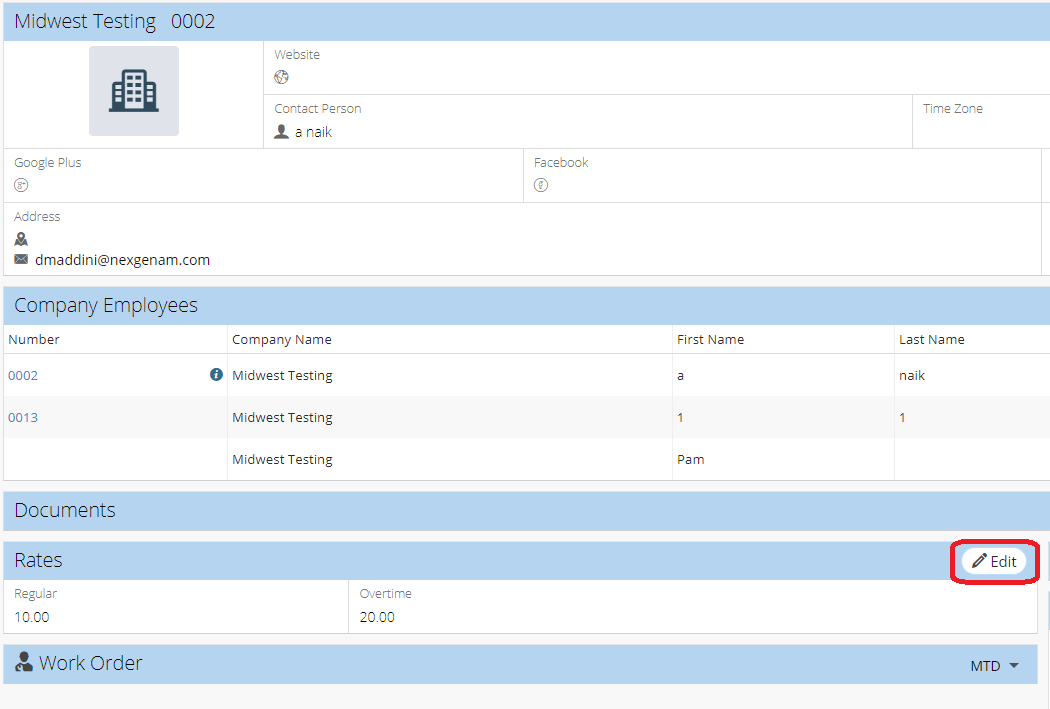
- Update information as needed
- Click Save
Related Articles
Edit Multiple Service Requests - Service Request
NEXGEN users can edit or print multiple records at a time. This can be especially useful when you need to change the same information for many service requests, such as replacing a lead worker. See below for more on how to select, edit, or print ...
Edit Contact from Contractor record
Go to Resource > Contractor Open existing Contractor (or search by Contractor information) In the Contact zone, click the dropdown arrow next to the Contact you wish to edit Click Edit Update information as needed Click Save
Edit GIS Features - GIS
Users in NEXGEN have the ability to edit GIS layers directly from the GIS module in NEXGEN. Before being able to edit GIS features, GIS settings must be configured correctly by system administrators and GIS users must enter the proper login ...
Edit User Defined Field from Contractor record
Go to Resource > Contractor Open existing Contractor (or search by Contractor information) From User Defined Fields zone, click on Edit Update information as needed Click Save
Create/Edit/Link a New Employee - Employee
Employee records are required for each user account. Employee records are not automatically created when a user account is created in NEXGEN. To add a new employee into the NEXGEN system, users should first create a user account for the employee if ...