Edit Condition Assessment Information
- Go to Assets > Condition Assessment
- Select any existing Condition Assessment
- Click on Edit in the zone at the top of the page (this zone will contain the Condition Assessment Number)
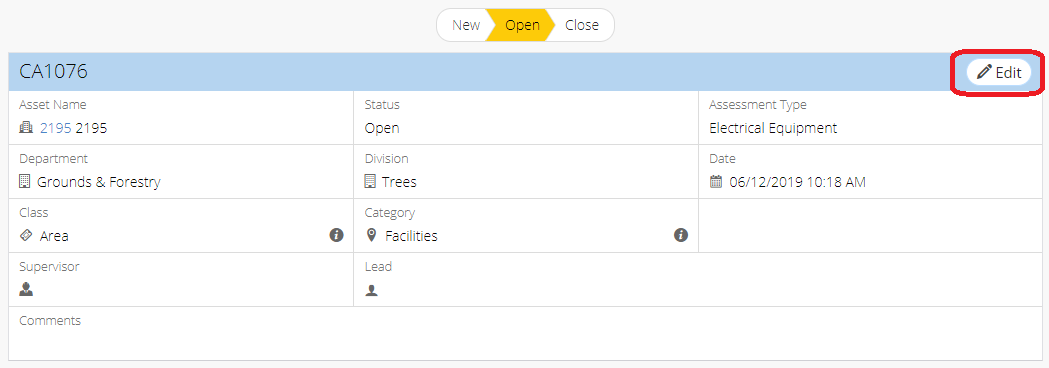
- Edit details
- Click Save
Related Articles
Asset Information, Asset Attributes, & GIS Attributes
Certain asset information fields are common across all assets within NEXGEN. These are the asset information fields. Asset attributes can be configured for all assets in the system or can be class-specific. GIS attributes are shown for GIS assets ...
Edit Multiple Service Requests - Service Request
NEXGEN users can edit or print multiple records at a time. This can be especially useful when you need to change the same information for many service requests, such as replacing a lead worker. See below for more on how to select, edit, or print ...
Edit Multiple Condition Assessment Records Simultaneously
Go to Assets > Condition Assessment On the Condition Assessment list view, select the desired Condition Assessments by clicking their corresponding checkboxes On the toolbar, click Multiple Edit on the top right toolbar (This option will not be ...
Link Inspections and Condition Assessments - PM, PdM
When users create a preventive or predictive maintenance program, they are able to associate an active inspection or condition assessment type with it. This feature allows for automatic inspection or CA creation and is useful for those who want them ...
Edit GIS Features - GIS
Users in NEXGEN have the ability to edit GIS layers directly from the GIS module in NEXGEN. Before being able to edit GIS features, GIS settings must be configured correctly by system administrators and GIS users must enter the proper login ...