Conduct Inspection from Asset Inventory
- Go to Assets > Backflow
- Open an existing Backflow Asset
- Locate Inspection zone, and click + Add button
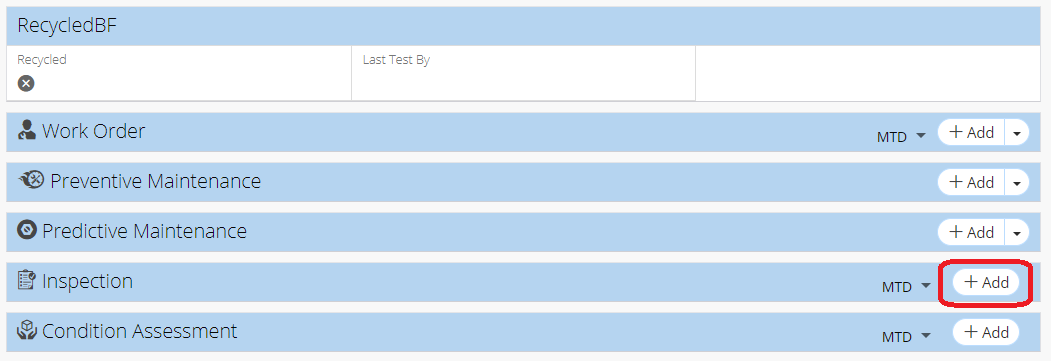
- Select Inspection Type
- Click + Add button
- Fill out Inspection form
- Click Save
Related Articles
Create a New Asset - Asset Inventory
In NEXGEN, an asset can be defined as any piece of physical property that requires maintenance. Assets are tracked and managed in the Asset Inventory module. Before adding assets to the NEXGEN system, users should determine their own criteria for ...
Asset Replacement and Refurbishment - Asset Inventory
If an asset needs to be replaced and/or refurbished, you can follow the workflows below to document the process in NEXGEN. The processes involve a technician who performs the work needed and records asset details as well as an asset manager who ...
Different Views - Warehouse Inventory
When you enter the Warehouse Inventory Module on the Web App, you can click through different views. For more information on the views please see below. Warehouse Inventory Views Introduction Within the Warehouse Inventory Module, you can toggle your ...
Conduct Condition Assessment from Asset Inventory
Go to Assets > Backflow Open an existing Backflow Asset Locate Condition Assessment zone, and click + Add button Select Condition Assessment Type Click + Add button Fill out details for Condition Assessment Click Save
Print an Asset Record - Asset Inventory
Print or download an asset record for easy sharing outside of NEXGEN. When you use the Print function within NEXGEN, a formatted PDF is automatically generated with all of the asset's information populated. This includes the Asset Info, Asset ...