Conduct Condition Assessment from Asset Inventory
- Go to Assets > Backflow
- Open an existing Backflow Asset
- Locate Condition Assessment zone, and click + Add button
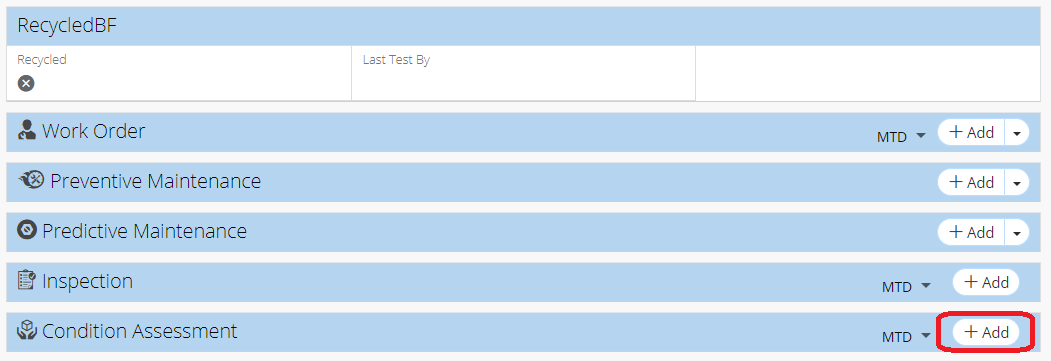
- Select Condition Assessment Type
- Click + Add button
- Fill out details for Condition Assessment
- Click Save
Related Articles
Create a New Asset - Asset Inventory
In NEXGEN, an asset can be defined as any piece of physical property that requires maintenance. Assets are tracked and managed in the Asset Inventory module. Before adding assets to the NEXGEN system, users should determine their own criteria for ...
Asset Replacement and Refurbishment - Asset Inventory
If an asset needs to be replaced and/or refurbished, you can follow the workflows below to document the process in NEXGEN. The processes involve a technician who performs the work needed and records asset details as well as an asset manager who ...
Link Inspections and Condition Assessments - PM, PdM
When users create a preventive or predictive maintenance program, they are able to associate an active inspection or condition assessment type with it. This feature allows for automatic inspection or CA creation and is useful for those who want them ...
Conduct Inspection from Asset Inventory
Go to Assets > Backflow Open an existing Backflow Asset Locate Inspection zone, and click + Add button Select Inspection Type Click + Add button Fill out Inspection form Click Save
Create Condition Assessment for a Work Order Asset
While performing maintenance on an asset, you might find that the condition of the asset is far worse or far better than the current condition score (ACI). If this is the case, you would want to create a condition assessment for this asset from the ...