Print Condition Assessment Records
- Go to Assets > Condition Assessment
- Select any existing Condition Assessment
- Click on Print icon on the toolbar in the top right of the screen
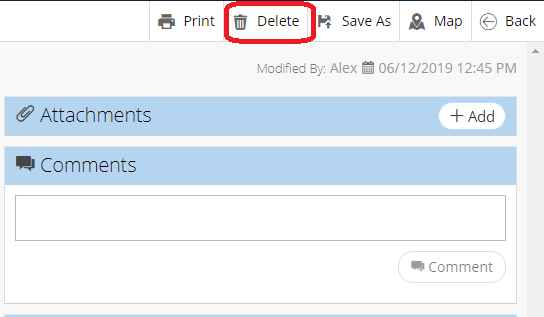
- After clicking the Print icon, a Condition Assessment Details report will be downloaded
- Open downloaded Condition Assessment Details report
- Click Printer icon from the top right of the screen
Related Articles
Edit Multiple Condition Assessment Records Simultaneously
Go to Assets > Condition Assessment On the Condition Assessment list view, select the desired Condition Assessments by clicking their corresponding checkboxes On the toolbar, click Multiple Edit on the top right toolbar (This option will not be ...
Edit Condition Assessment Information
Go to Assets > Condition Assessment Select any existing Condition Assessment Click on Edit in the zone at the top of the page (this zone will contain the Condition Assessment Number) Edit details Click Save
Delete Condition Assessment
Go to Assets > Condition Assessment Select any existing Condition Assessment Click on Delete button located on the top right toolbar Confirm your decision by clicking Delete once more
Link Inspections and Condition Assessments - PM, PdM
When users create a preventive or predictive maintenance program, they are able to associate an active inspection or condition assessment type with it. This feature allows for automatic inspection or CA creation and is useful for those who want them ...
Print Service Request Records - Service Request
Learn how to print single or multiple service requests. Service requests will print as a formatted PDF document. Note: In order to be able to print service requests, you must have the ability to view reports. This is dependent on your user ...