Complete a Cycle Count - Cycle Count
Cycle counts are performed to help warehouse managers verify inventory counts and document any discrepancies. Depending on an organization's needs, cycle counts may be performed on a yearly, quarterly, monthly, or weekly basis. Once a cycle count is performed, you can complete the cycle count in NEXGEN to update stock quantities quickly and easily. See below for instructions on how to do so.
Navigate to Cycle Count
To navigate to Cycle Count within NEXGEN's Warehouse module:
- From the NEXGEN dashboard, click Warehouse in the blue sidebar to the left.
- Click Cycle Count.
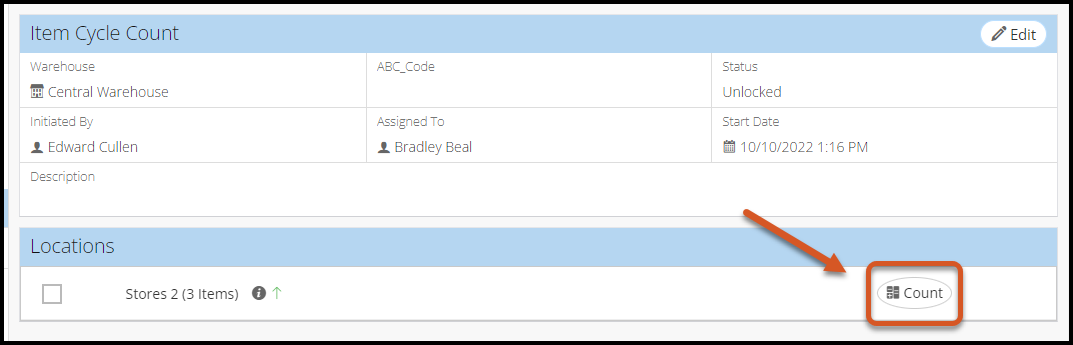 Complete a Cycle Count
Complete a Cycle Count
To complete a cycle count:
- Go to Cycle Count within the Warehouse module.
- Click an unlocked cycle count from the list.
- Click the Count button.
- In the New Quantity field(s), enter the new quantity of the item(s).
- Click Save.
- Click the Back button to return to the item cycle count page.
- In the top right, click Complete Cycle Count.
- In the top right, click Lock Transaction.
- Click OK to confirm the transaction.
Related Articles
Import Cycle Count Data from Excel - Warehouse Inventory
You can use the new data import tool in the Cycle Count module to bulk upload data on cycle counts via an Excel sheet. Follow the instructions below to do so. Navigate to the Cycle Count Module To navigate to the Cycle Count module: Click Warehouse ...Search for Cycle Count
Go to Warehouse > Cycle Count Search Cycle Count by Warehouse, Location and Start DateCount Part in Cycle Count
Go to Warehouse > Cycle Count Select a Cycle Count where status is Unlocked Across the Part click on Count button Enter a New Quantity (Positive or Negative adjustment)Create Cycle Count
Go to Warehouse > Cycle Count Click on Create Cycle Count Fill in any combination: Warehouse Warehouse and Location Warehouse, Location and Category Warehouse and Category Category Fill in all mandatory fields Click SaveExport Cycle Count by Location
Go to Warehouse > Cycle Count Select a Cycle Count where status is Unlocked Across the Part click on Count button Click on Export on the top RHS