Add URL Link to an Existing Asset
Back
- Tap on Asset module
- Search for an existing asset
- Tap on the asset
- Tap on Attachment tab
- Tap on the +Add URL
- Enter the URL and Website Name
- Tap Save
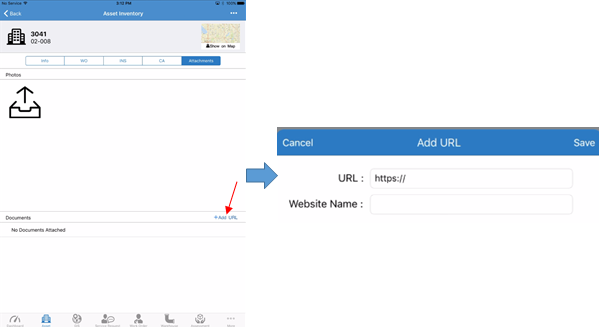
Related Articles
Add New Display Picture of Existing Asset
Back Tap on Asset module Search for an existing asset Tap on the asset Tap on Action button Tap on the building icon on the LHS Tap Add Select an image and choose a size tap Done
Add Attachment to an Existing Asset
Back Tap on Asset module Search for an existing asset Tap on the asset Tap on Attachment tab Tap on the Upload icon Choose where to upload the image from Tap OK to allow the iPad to access your photos Select the image from the location Enter a new ...
Add Asset(s) to an Existing Work Order
Back Tap on Work Order module Tap on an existing Work Order Tap on Assets tab There are two ways to add an asset: Assets from GIS and Assets from a list To add assets from GIS, tap + Assets from GIS. Choose an asset or assets from the map. Tap Add to ...
Attach Existing Work Order From Asset Inventory
Back Tap on Asset module Search for an existing asset Tap on the asset Tap on Action button Tap Existing WO Search for Work Order to attach Tap Save
Create New Child Asset Attached to an Existing Asset
Back Tap on Asset module Search for an existing asset Tap on the asset Tap on Action button Tap on New Child Asset Fill in the details Tap Save