Add New Display Picture of Existing Asset
Back
- Tap on Asset module
- Search for an existing asset
- Tap on the asset
- Tap on Action button
- Tap on the building icon on the LHS
- Tap Add
- Select an image and choose a size
- tap Done
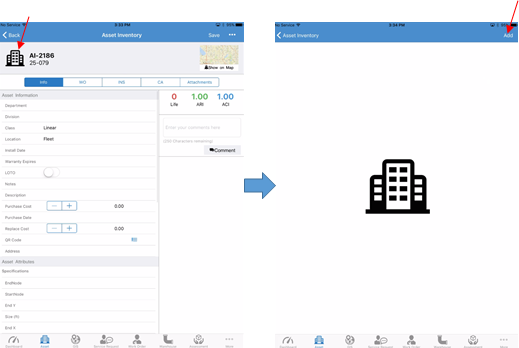
Related Articles
Change Display Picture of Existing Asset
Back Tap on Asset module Search for an existing asset Tap on the asset Tap on the picture icon on the top LHS Tap Update Select an image and size Tap Done
Add Attachment to an Existing Asset
Back Tap on Asset module Search for an existing asset Tap on the asset Tap on Attachment tab Tap on the Upload icon Choose where to upload the image from Tap OK to allow the iPad to access your photos Select the image from the location Enter a new ...
Add URL Link to an Existing Asset
Back Tap on Asset module Search for an existing asset Tap on the asset Tap on Attachment tab Tap on the +Add URL Enter the URL and Website Name Tap Save
Create New Child Asset Attached to an Existing Asset
Back Tap on Asset module Search for an existing asset Tap on the asset Tap on Action button Tap on New Child Asset Fill in the details Tap Save
Add New Customer to Existing Service Request
Back Tap on Service Request module Tap on an existing Service Request Tap on Customers tab Tap on + New Customer Tap on Add as Customer Fill in the details Tap Done Note: You can also use Action button to add a new customer to the Service Request