Add Existing Work Order for a Backflow Asset
- Go to Assets > Backflow
- Open an existing Backflow Asset
- Under Work Order zone, click on the arrow across from +Add
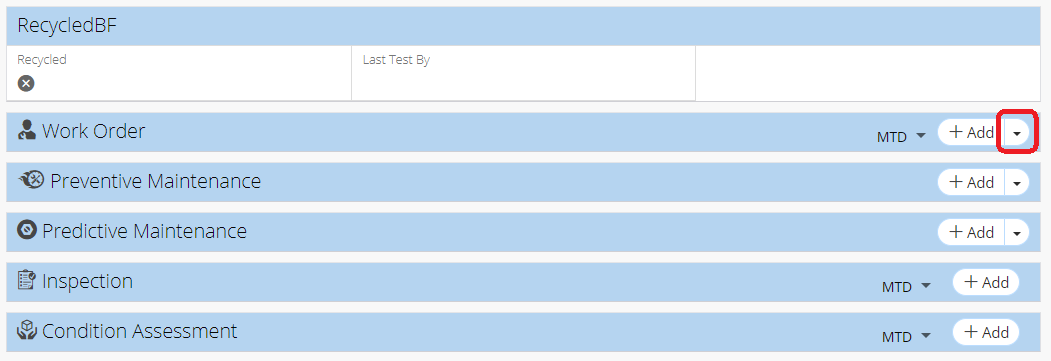
- Click on +Add Existing
- Select work order(s) by selecting appropriate checkbox(es)
- Click Attach
- Confirm selection by clicking Attach again
Related Articles
Start Work Order from Backflow Record
Go to Assets > Backflow Open an existing Backflow Asset Locate Work Order zone, and click + Add button Enter work order details (mandatory fields have a red asterisk) Click Save
Backflow Module Different Views - Backflow
The Backflow module is a module in NEXGEN that allows users to view all of their Backflow asset information. While users can still use the Asset Inventory module to locate any Backflow assets, the Backflow module makes it easy to view only Backflow ...
Add Items to a Work Order - Work Order
Previously, adding items to work orders involved a pop-up screen where you could search for items in a list. As of NEXGEN version 12, we have added smarter features for adding items to work orders. The system will now allow users to add items to a ...
Quick Add - Work Order
Using the Quick Add filters, users can create work orders according to certain filters (Department, Type, Main Task, Priority, etc.). Filters can be saved to create a work order with the same information the next time. Filters are saved per user ...
Delete a Work Order Template - Work Order
NEXGEN users have the ability to create new work orders from existing templates. If they eventually find that they have no more need for some of their templates, they also have the ability to delete them. Please note that only users with the "Delete" ...