Set the Dashboard Refresh Time - Company Options
You can set the Dashboard's refresh time in Company Options. This will reset the dashboard for all users at set intervals, eliminating the need to manually refresh.
Navigate to the Company Options
To navigate to the Company Options:
- From the NEXGEN dashboard, click Settings in the blue sidebar to the left.
- Click Setup.
- Click Company Options.
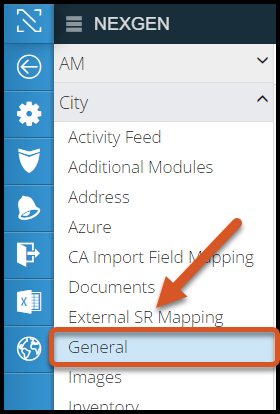 Set the Dashboard Refresh Time
Set the Dashboard Refresh Time
To set the Dashboard refresh time:
- Navigate to the Company Options.
- In the menu to the left, click General.
- Click the Edit button in the top right of the module.
- Locate and edit the Dashboard Refresh Time field.
- Enter the number of minutes between refresh times.
- Click Save in the top right. The dashboard will now refresh once the designated amount of time has passed.
Related Articles
Set session Time Out in Company Options
Go to Settings > Setup > Company Options > General Click Edit button Enter Session Time Out (minutes) value Click Save After the time out value has been reached with no user activity, the user will be logged out of Nexgen.Set Paging Character in Company Options
Settings > setup > company options > General Click Edit button Enter a character in Paging Separator Char field Save When records meet the paging value set in "Start Paging Records" field, the character entered in this field will be displayed ...Asset Smart Numbering - Company Options
Smart numbering allows end users to configure an asset numbering convention based on location, class, and/or process. With smart numbering enabled, organizations can ensure naming conventions are followed and limit the possibility of asset naming ...Set Default PM Requestor in Company Options
Settings > setup > company options > General Click Edit button Enter Employee Number in field Save When a WO is created from a PM, the "Default Requester" field in WO will be automatically filled in with the employee name corresponding to the ...Set Default SR Requestor in Company Options
Settings > setup > company options > General Click Edit button Enter Employee Number in field Save When SR is integrated with another application that automatically pulls in service requests, the employee name associated with the employee number ...