Edit Customer Information
- Go to Customer > Customer
- Open existing Customer record
- Click Edit
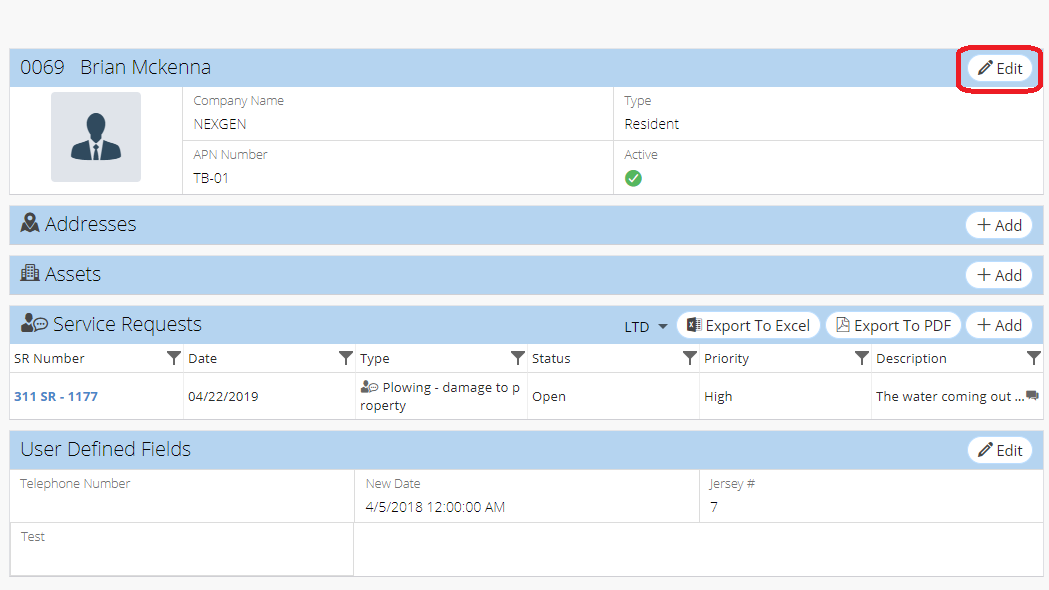
- Make necessary edits
- Click Save
Related Articles
Edit Multiple Service Requests - Service Request
NEXGEN users can edit or print multiple records at a time. This can be especially useful when you need to change the same information for many service requests, such as replacing a lead worker. See below for more on how to select, edit, or print ...
Add, Edit, or Delete Customer Address
One or more addresses can be associated with a Customer record. Adding and editing Customer addresses can be done in the Customer module. Skip To: Add an Address Edit an Address Delete an Address Add an Address to a Customer 1. Navigate to the ...
Edit GIS Features - GIS
Users in NEXGEN have the ability to edit GIS layers directly from the GIS module in NEXGEN. Before being able to edit GIS features, GIS settings must be configured correctly by system administrators and GIS users must enter the proper login ...
Create/Edit/Link a New Employee - Employee
Employee records are required for each user account. Employee records are not automatically created when a user account is created in NEXGEN. To add a new employee into the NEXGEN system, users should first create a user account for the employee if ...
Edit Vendor Information
1. Select the Vendor from the List view 2. Click Edit button on blue band RHS 3. Editing Vendor Information 4. Click Save