Detach a Resource from a Crew
- Go to Resource > Crew
- Open existing Crew record
- Click on the dropdown arrow to the right of the Resource you wish to detach
- Click Detach
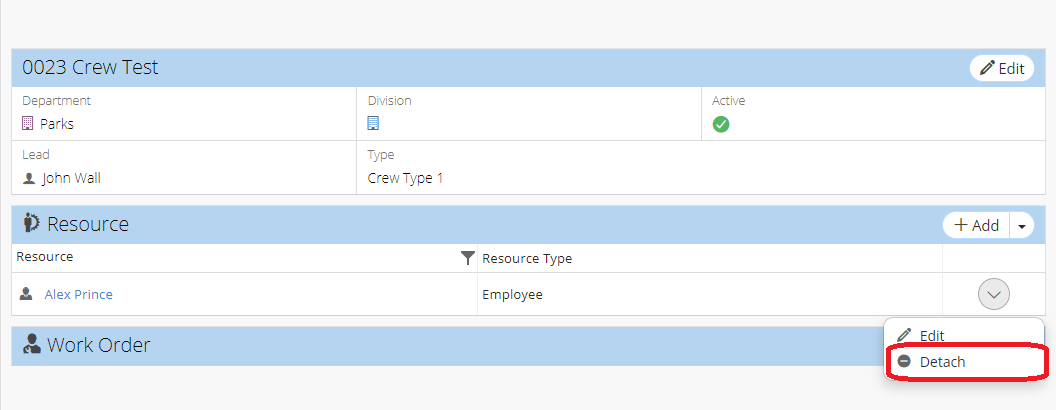
- Click Ok to confirm your decision
Related Articles
Add a Crew Type to a Work Order - Work Order
Users can choose to add a crew type instead of a crew on a work order. This feature is similar to the existing ability to choose to add a Role or Resource in the Supervisor field of a work order record and allows for a work order to be fulfilled by ...
Edit a Resource Attached to a Crew
Go to Resource > Crew Open existing Crew record Click on the dropdown arrow to the right of the Resource you wish to edit Click Edit Select a new Resource from the dropdown menu Click Save
Add a New Resource to an Existing Crew
Go to Resource > Crew Open existing Crew record On the Resource zone, click +Add Select either Employee or Equipment and use the dropdown list to make your selection Click Save
Create a New Crew
Go to Resource > Crew Click the +New icon in the top left of the page Fill in the required information (mandatory fields are marked by red asterisks) Fill in any remaining information Click Save
Edit User Defined Fields on a Crew Record - Crews
Go to Resource > Crew Open a Crew record On the User Defined zone, click Edit Enter necessary information Click Save