Edit a Resource Attached to a Crew
- Go to Resource > Crew
- Open existing Crew record
- Click on the dropdown arrow to the right of the Resource you wish to edit
- Click Edit
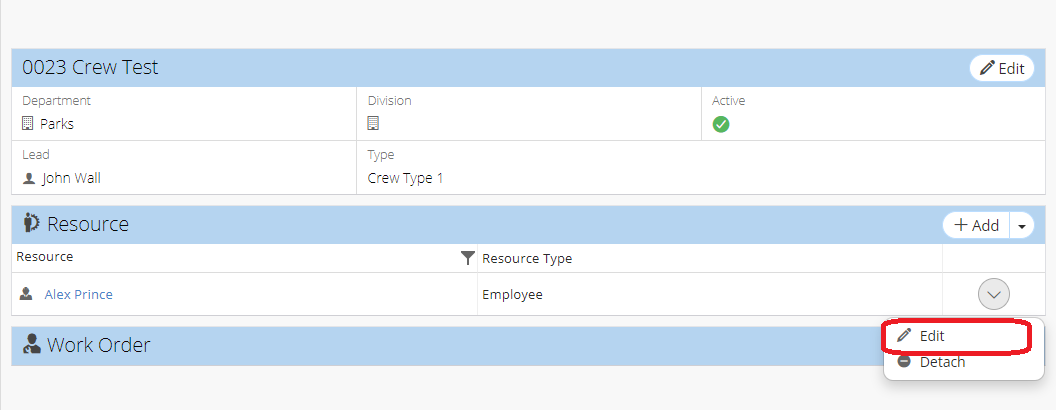
- Select a new Resource from the dropdown menu
- Click Save
Related Articles
Add a Crew Type to a Work Order - Work Order
Users can choose to add a crew type instead of a crew on a work order. This feature is similar to the existing ability to choose to add a Role or Resource in the Supervisor field of a work order record and allows for a work order to be fulfilled by ...
Edit User Defined Fields on a Crew Record - Crews
Go to Resource > Crew Open a Crew record On the User Defined zone, click Edit Enter necessary information Click Save
Edit Resource Attached to a Child PdM
Go to Maintenance > Predictive Maintenance Open child PM record Click on dropdown arrow on RHS of Resource row Click Edit Edit resource information Click Save
Create/Edit/Link a New Employee - Employee
Employee records are required for each user account. Employee records are not automatically created when a user account is created in NEXGEN. To add a new employee into the NEXGEN system, users should first create a user account for the employee if ...
Edit Resource Attached to a Parent PdM
Go to Maintenance > Predictive Maintenance Open parent PdM record Click on dropdown arrow on LHS of Resource row Click Edit Edit resource information Click Save To assign the Resource to a specific trigger, click Edit on the top section of the ...