Edit User Defined Fields on a Crew Record - Crews
- Go to Resource > Crew
- Open a Crew record
- On the User Defined zone, click Edit
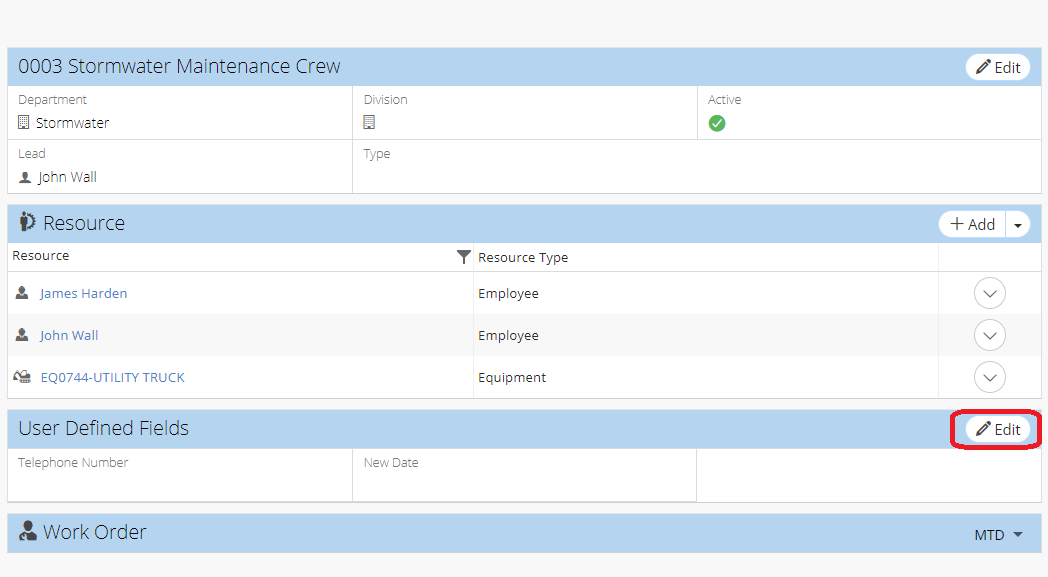
- Enter necessary information
- Click Save
Related Articles
Edit Work Order Information and User-Defined Fields (UDFs) - Work Order
After a work order is created, you may have the need to modify the information or user-defined fields that were filled in when creating the work order. Edit Work Order Information Work order information is found in the top zone of a work order ...
Add a Crew Type to a Work Order - Work Order
Users can choose to add a crew type instead of a crew on a work order. This feature is similar to the existing ability to choose to add a Role or Resource in the Supervisor field of a work order record and allows for a work order to be fulfilled by ...
Edit User Defined Field from Contractor record
Go to Resource > Contractor Open existing Contractor (or search by Contractor information) From User Defined Fields zone, click on Edit Update information as needed Click Save
Edit GIS Features - GIS
Users in NEXGEN have the ability to edit GIS layers directly from the GIS module in NEXGEN. Before being able to edit GIS features, GIS settings must be configured correctly by system administrators and GIS users must enter the proper login ...
Edit User Defined Field from Vendor record
1. Select Vendor from List view (or search by vendor information) 2. From User Defined Fields section, click on Edit icon on blue band 3. Update information as needed 4. Click Save