Add Image to a Backflow Asset
- Go to Assets > Backflow
- Open an existing Backflow Asset
- Hover over image icon located on the upper LHS
- Click the + button
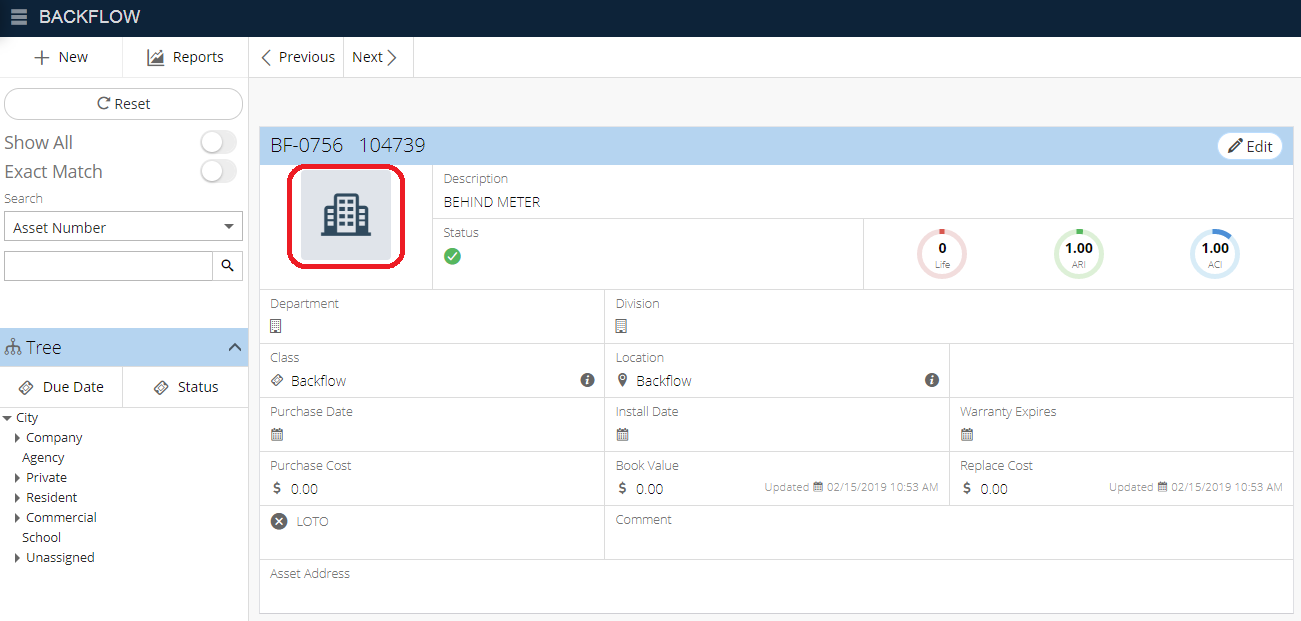
- Select the image you wish to upload
- Click on Open
Related Articles
Backflow Module Different Views - Backflow
The Backflow module is a module in NEXGEN that allows users to view all of their Backflow asset information. While users can still use the Asset Inventory module to locate any Backflow assets, the Backflow module makes it easy to view only Backflow ...
Asset Replacement and Refurbishment - Asset Inventory
If an asset needs to be replaced and/or refurbished, you can follow the workflows below to document the process in NEXGEN. The processes involve a technician who performs the work needed and records asset details as well as an asset manager who ...
Create a New Asset - Asset Inventory
In NEXGEN, an asset can be defined as any piece of physical property that requires maintenance. Assets are tracked and managed in the Asset Inventory module. Before adding assets to the NEXGEN system, users should determine their own criteria for ...
Add New Backflow Asset
Go to Assets > Backflow Click the + New button at the top left of the screen Enter Backflow details (mandatory fields have a red asterisk) Click on Save
Add Existing Preventive Maintenance to a Backflow Asset
Go to Assets > Backflow Open an existing Backflow Asset Under Preventive Maintenance zone, click on the dropdown arrow across +Add button Click on + Add Existing Select the preventive maintenance you wish to add by clicking on the appropriate ...