Add Contacts to a Contractor
- Go to Resource > Contractor
- Open an existing Contractor (or search by Contractor information)
- From the Contacts zone, click on + Add
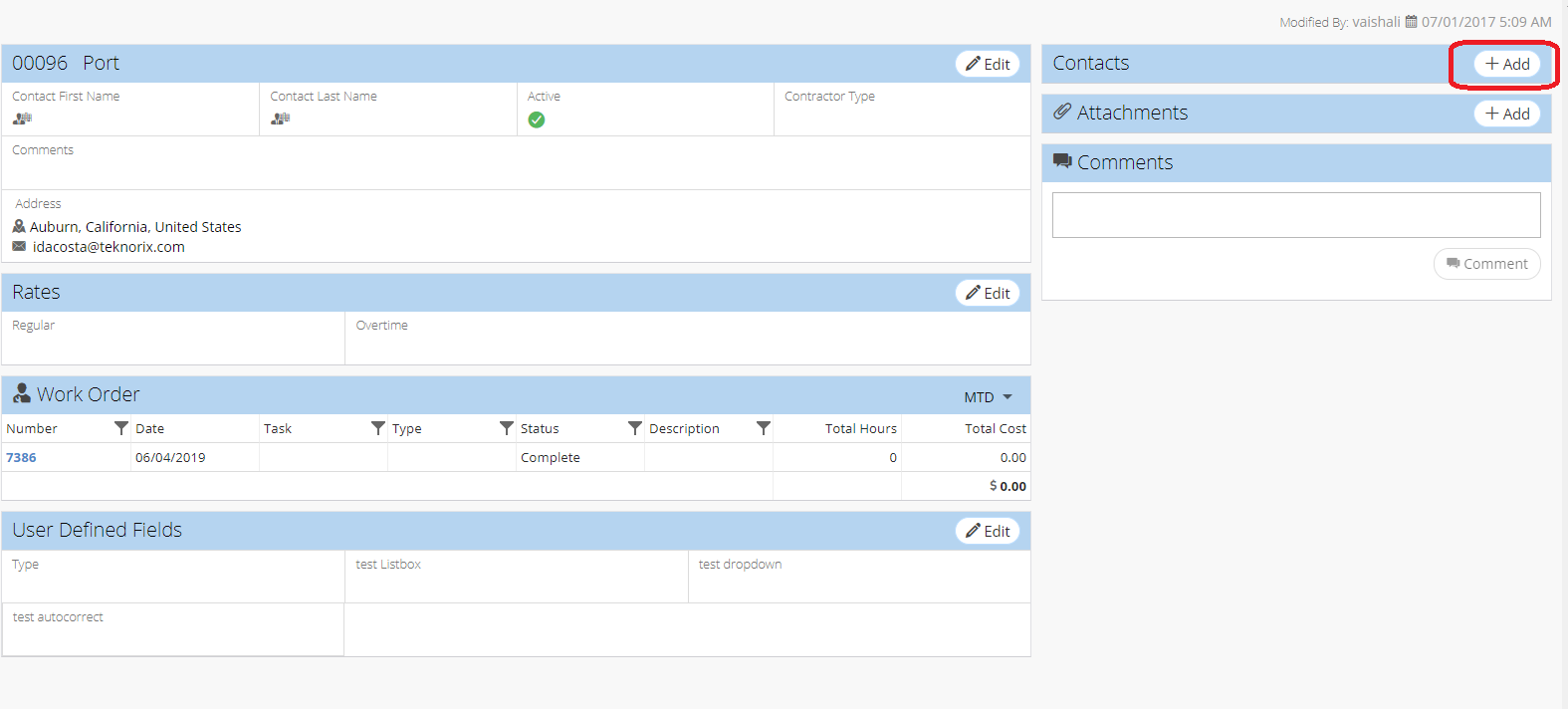
- Enter all the mandatory details in the pop up window and click Save
(NOTE: All fields with asterisk * are mandatory. Contact will not save if left blank)
- If the Contractor Portal is enabled, there will not be a Contacts zone.
Related Articles
Add Contacts to a Vendor
1. Select Vendor from List view (or search by vendor information) 2. From Contacts section on RHS, click on Add button 3. Enter all the details in pop up window and click Save (NOTE: All fields with asterisk * are mandatory. Contact will not save ...
Quick Add - Work Order
Using the Quick Add filters, users can create work orders according to certain filters (Department, Type, Main Task, Priority, etc.). Filters can be saved to create a work order with the same information the next time. Filters are saved per user ...
Add a New Contractor - Resource
Go to Resource > Contractor Click on + New on the top left of the screen Enter all mandatory information (select a Contractor Type if you want to assign a role to the Contractor) Click Save (NOTE: All fields with asterisk * are mandatory. Contractor ...
Add More Items to a Child PM - PM
If you already have an item attached to a child PM, you can quickly add more estimated units of that item by using the Add More button. See below for instructions on how to do so. Navigate to the Preventive Maintenance Module To navigate to the ...
Add Checklist to a Child PM - PM
Navigate to the Preventive Maintenance Module To navigate to the Preventive Maintenance module: From the NEXGEN dashboard, click Maintenance in the blue sidebar to the left. Click Preventive Maintenance. Add a Checklist to a Child PM To add a ...