Add Attachment to an Existing Condition Assessment
Back
- Tap on Assessment module
- Tap on an existing Condition Assessment
- Tap on Attachments tab
- Tap on the Upload icon
- Choose where to upload the image from
- Tap OK to allow the iPad to access your photos
- Select the image from the location
- Enter a new image name if required and the size
- Tap Done
- Note: You can also use Action button to add an attachment to the Condition Assessment
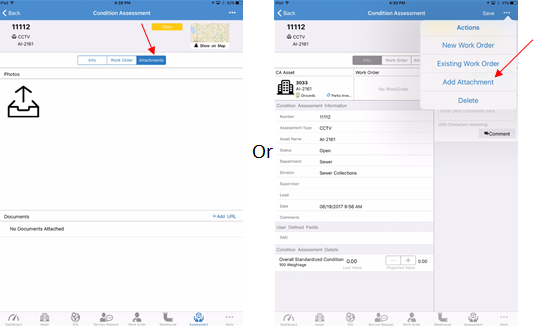
Related Articles
Add Existing Work Order to Condition Assessment
Back Tap on Assessment module Tap on Actions button on top left Tap Existing Work Order Search or filter through the list to find the record you are looking for Tap on the Work Order Tap Save
Add Attachment to an Existing Asset
Back Tap on Asset module Search for an existing asset Tap on the asset Tap on Attachment tab Tap on the Upload icon Choose where to upload the image from Tap OK to allow the iPad to access your photos Select the image from the location Enter a new ...
Add Attachment to an Existing Work Order
Back Tap on Work Order module Tap on an existing Work Order Tap on Attachments tab Tap on the Upload icon Choose where to upload the image from Tap OK to allow the iPad to access your photos Select the image from the location Enter a new image name ...
Add Attachment to an Existing Service Request
Back Tap on Service Request module Tap on an existing Service Request Tap on Attachments tab Tap on the Upload icon Choose where to upload the image from Tap OK to allow the iPad to access your photos Select the image from the location Enter a new ...
Add Attachment to an Existing Inspection
Back Tap on Inspection module Tap on an existing Inspection Tap on Attachments tab Tap on the Upload icon Choose where to upload the image from Tap OK to allow the iPad to access your photos Select the image from the location Enter a new image name ...