Add Attachment to an Existing Service Request
Back
- Tap on Service Request module
- Tap on an existing Service Request
- Tap on Attachments tab
- Tap on the Upload icon
- Choose where to upload the image from
- Tap OK to allow the iPad to access your photos
- Select the image from the location
- Enter a new image name if required and the size
- Tap Done
- Note: You can also use Action button to add an attachment to the Service Request
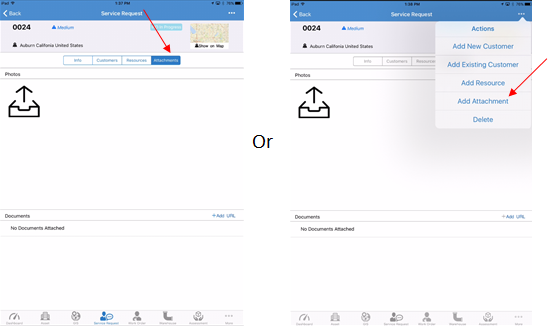
Related Articles
Add Attachment to an Existing Work Order
Back Tap on Work Order module Tap on an existing Work Order Tap on Attachments tab Tap on the Upload icon Choose where to upload the image from Tap OK to allow the iPad to access your photos Select the image from the location Enter a new image name ...
Add Existing Customer to Service Request
Back Tap on Service Request module Tap on an existing Service Request Tap on Customers tab Tap on + Existing Customers Search or filter through the list to select a customer Tap Done Note: You can also use Action button to add an existing customer to ...
Add New Customer to Existing Service Request
Back Tap on Service Request module Tap on an existing Service Request Tap on Customers tab Tap on + New Customer Tap on Add as Customer Fill in the details Tap Done Note: You can also use Action button to add a new customer to the Service Request
Add Resource to an Existing Service Request
Back Tap on Service Request module Tap on an existing Service Request Tap on Resources Tap on + Resource To choose an employee, tap on the Resource Name and choose a name from the drop down. Add the Date (if it's difference that the one ...
Add Attachment to an Existing Asset
Back Tap on Asset module Search for an existing asset Tap on the asset Tap on Attachment tab Tap on the Upload icon Choose where to upload the image from Tap OK to allow the iPad to access your photos Select the image from the location Enter a new ...