Create a Work Order From Inspection
Back
- Tap on Inspection module
- Tap on any Inspection
- Tap on the Action button on the right hand side or Work Order tab
- Tap on New Work Order
- Enter details for the new Work Order
- Tap Save
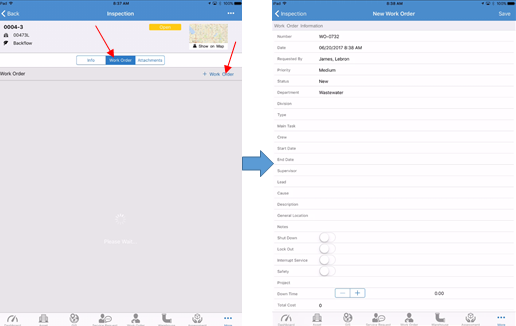
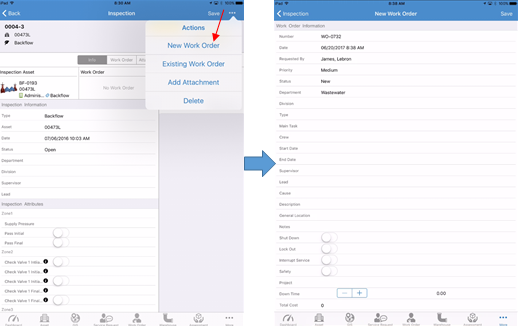
Related Articles
Add Existing Work Order
Back Tap on Inspection module Tap on Actions button on top left Tap Existing Work Order Search or filter through the list to find the record you are looking for Tap on the Work Order Tap Save
Create a Work Order from a Service Request
Back Tap on Service Request module Tap on any Service Request Tap on the Action button next to Save Tap on Create Work Order Tap Ok on the popup screen to confirm Enter details for the new Work Order Tap Save
Viewing Work Orders Closed on the Current Day - Dashboard
Back Tap on Dashboard module if not already on the screen Tap on Closed Today tab from My Work Orders Tap on any existing Work Order from the list
Add Checklist to an Existing Work Order
Back Tap on Work Order module Tap on an existing Work Order Tap on Checklists tab There are two ways to add a checklist: From task or create a new checklist To add a checklist from task, tap on +Add From Task. Select the tasks from the list and ...
Delete a Work Order - Work Order
You can delete work order records in NEXGEN using the iPad app. This can only be done if you have the right permissions. For instructions on how to delete work orders using the iPad app, see below. Note: If you do not have the correct permissions, ...