Create a New Condition Assessment Record
- Go to Assets > Condition Assessment
- Click the + New icon in the top left of the screen
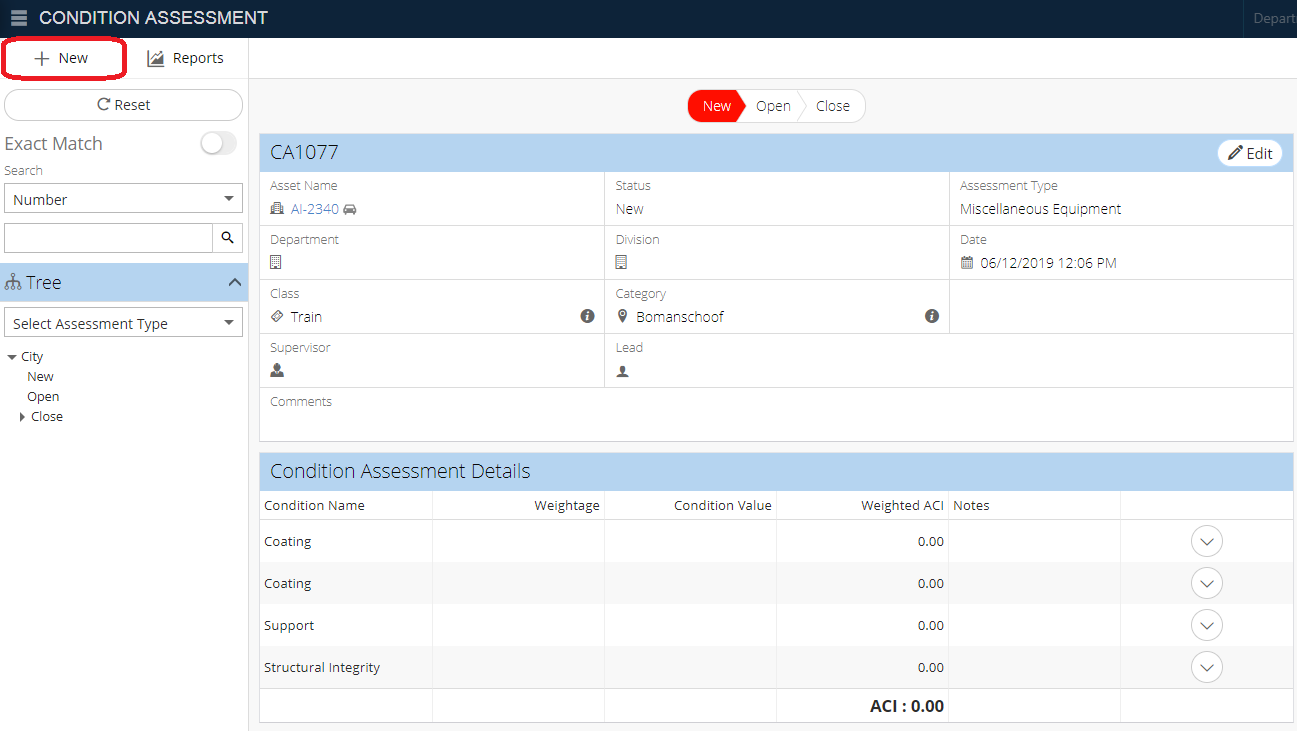
- Select Condition Assessment type
- Click the + Add button
- Fill in required information marked by red asterisks
- Add an Asset Name by clicking the + icon in its field
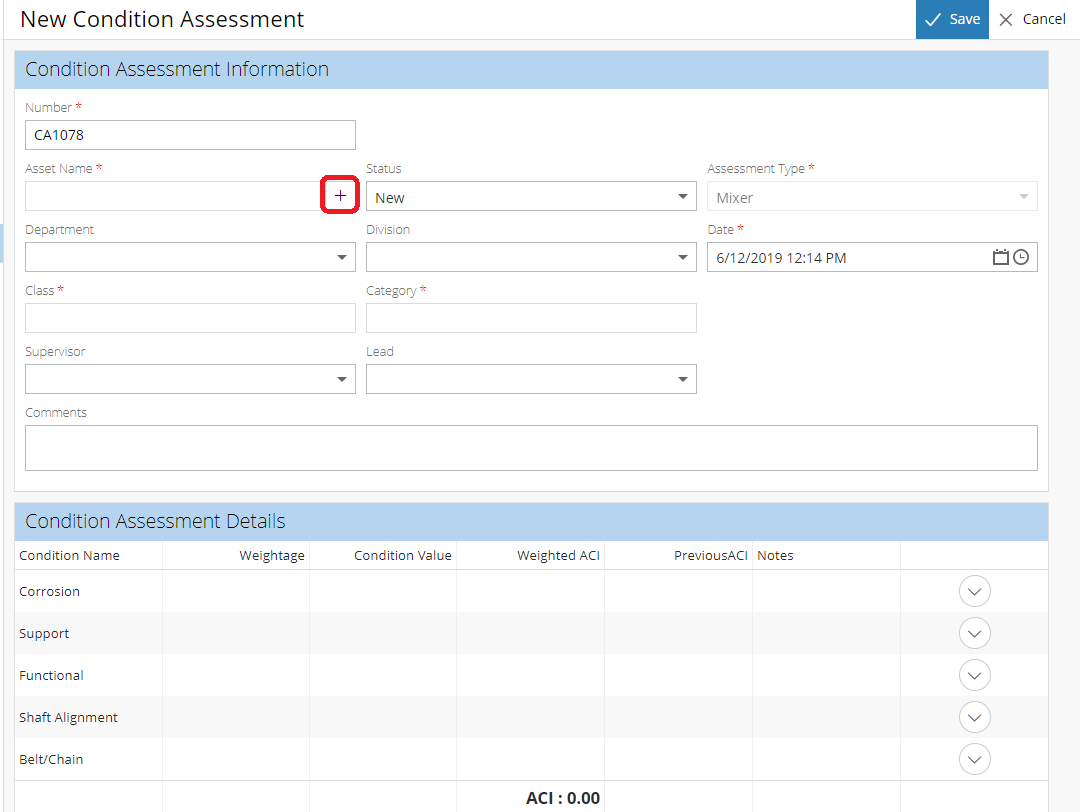
- For the Asset Name, select an asset by clicking the checkbox next to the desired asset
- After selecting Asset Name, click Attach
- Fill in remaining details
- Click Save
Related Articles
Create Condition Assessments from GIS
Select GIS assets from the map and create a new condition assessment(s) for those assets. Keep in mind that each condition assessment (CA) can only have one asset attached. So, if multiple assets are selected, a separate CA record will be created for ...
View & Create Condition Assessments for Asset
A condition assessment is a technical assessment of an asset. The result of a condition assessment is an updated ACI (Asset Condition Index), which will affect the remaining useful life of the asset. View all current and historical condition ...
Create Condition Assessments for Multiple Assets
Within the Asset Inventory module, it's possible to select multiple assets and create condition assessments. Each condition assessment can only have one asset attached so separate condition assessment records will be created for each of the selected ...
Create a New Work Order - Work Order
Work Orders are records that track maintenance on one or more assets. When creating a work order, you want to fill out as much information as necessary in the Work Order Information zone to give everyone the info they need to complete the work. Work ...
Create a New Asset - Asset Inventory
In NEXGEN, an asset can be defined as any piece of physical property that requires maintenance. Assets are tracked and managed in the Asset Inventory module. Before adding assets to the NEXGEN system, users should determine their own criteria for ...