Attach a New Work Order to a Condition Assessment Record
- Go to Assets > Condition Assessment
- Select an Existing Condition Assessment
- On the Work Order zone at the bottom of the page, click + Add
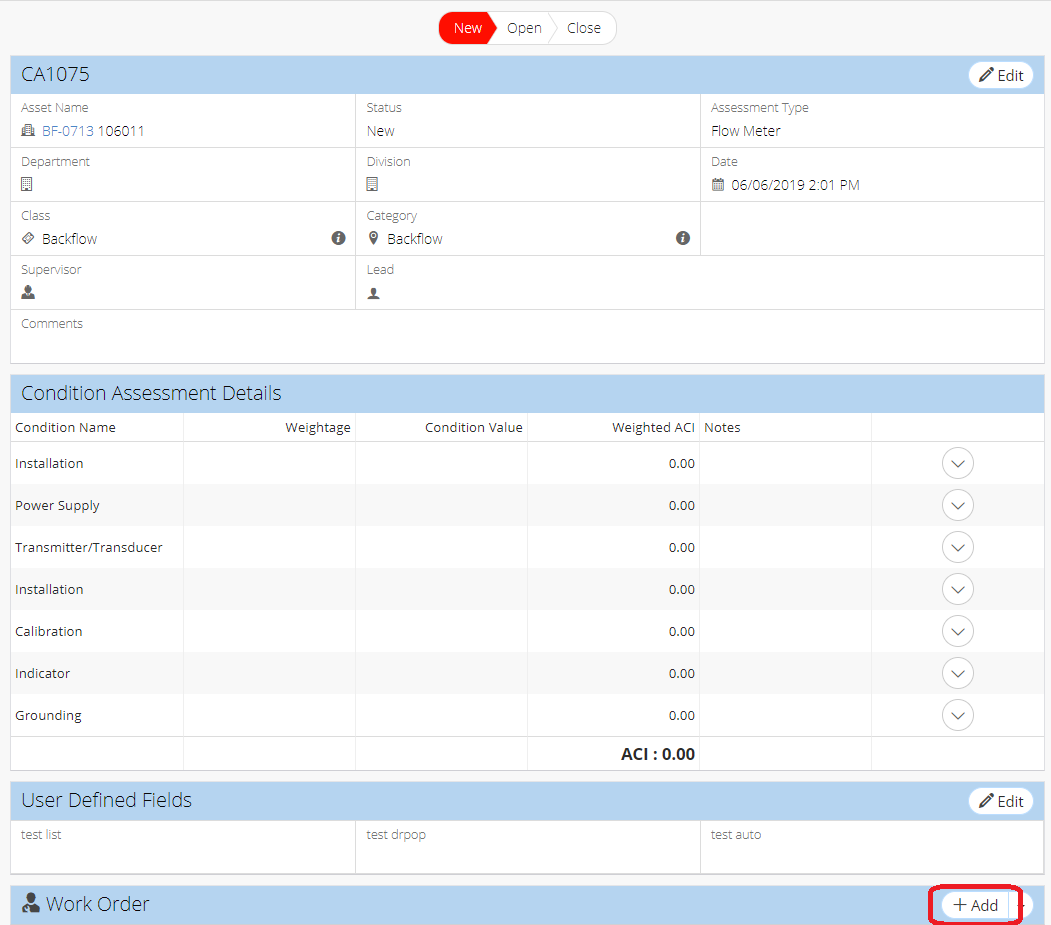
- Fill in required information marked by red asterisks
- Fill in remaining details
- Click Save
- On new Work Order record, the original Condition Assessment record appears in the Condition Assessment panel
Related Articles
Attach Existing Work Order to a Condition Assessment
Go to Assets > Condition Assessment Select any existing Condition Assessment On the Work Order zone at the bottom of the page, click the dropdown arrow to the right of the +New button Click +Add Existing Locate desired Work Order record(s), and ...
Create a New Work Order - Work Order
Work Orders are records that track maintenance on one or more assets. When creating a work order, you want to fill out as much information as necessary in the Work Order Information zone to give everyone the info they need to complete the work. Work ...
Work Order Statuses - Work Order
The work order status is a label that specifies the current stage of work for the work order. This keeps everyone in the loop about the progress of the work being performed. See below for information about work order statuses, including a list of ...
Link Work Orders - Work Order
Linking work orders creates a relationship between two work orders which allows easy navigation between the linked work orders within NEXGEN. Additionally, this relationship will show up in reports. Linked work orders can be used in a variety of ...
Create a Work Order Template - Preventive Maintenance
Work order templates can make the process of creating work orders fast and easy. To make a template, go to the Preventive Maintenance module and create a PM. Once you save the PM as a template, you can create work orders with certain information ...