Add New Customer Type Options
- Go to Settings > Setup > Lookups
- On the left of the screen, locate Customer from the tree and click the arrow to the left to expand
- Click Customer Type
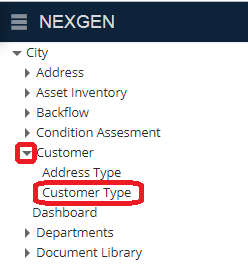
- In the Customer Type zone that was opened, click +Add
- Enter Option ID, Option Value, Sort Order, and Color
- Click Save
- This new Customer Type will now be available when editing and creating new Customers
Related Articles
Warehouse Company Options Overview - Warehouse Inventory
When setting up your warehouse, NEXGEN provides multiple options to help you track inventory changes and manage how inventory is moved in and out of your system. To access these settings, you must navigate to your Company Options page. Navigate to ...
Add a Crew Type to a Work Order - Work Order
Users can choose to add a crew type instead of a crew on a work order. This feature is similar to the existing ability to choose to add a Role or Resource in the Supervisor field of a work order record and allows for a work order to be fulfilled by ...
Quick Add - Work Order
Using the Quick Add filters, users can create work orders according to certain filters (Department, Type, Main Task, Priority, etc.). Filters can be saved to create a work order with the same information the next time. Filters are saved per user ...
Create a New Service Request - Service Request
Previously, NEXGEN users were only able to add service requests based on an address. As of the launch of version 12, users are now able to create a service request by address, coordinates, location, or asset. These features were added to expand the ...
Create a New Asset - Asset Inventory
In NEXGEN, an asset can be defined as any piece of physical property that requires maintenance. Assets are tracked and managed in the Asset Inventory module. Before adding assets to the NEXGEN system, users should determine their own criteria for ...